
NextCloudPi
- 0 ratings

Nextcloud preinstalled and preconfigured, with a text and web management interface and all the tools needed to self host private data. With installation images for Raspberry Pi, Odroid, Rock64, Docker, and a curl installer for Armbian/Debian.
Self-host this app for $0.99/mo only!
English | Traditional Chinese 繁體中文 | Simplified Chinese 简体中文
(The translated README pages are not updated at this time)

This is the build code for the NextcloudPi open-source community project.
NextcloudPi is a ready to use image for Virtual Machines, Raspberry Pi, Odroid HC1, Rock64 and other boards. (⇒ Downloads)
This code also generates the NextcloudPi Docker image, LXD container & VM, there is an install script for the latest stable Debian based system as well.
Find the documentation at docs.nextcloudpi.com, the documentation is all written by volunteers.
Please reach out in the Matrix or Telegram Wiki group chats if you want to help out to keep them up-to-date and we'll add you to the Wiki Group on the forum.
master
devel
Extras can be activated and configured using the web interface at HTTPS port 4443

Or from the command line using
sudo ncp-config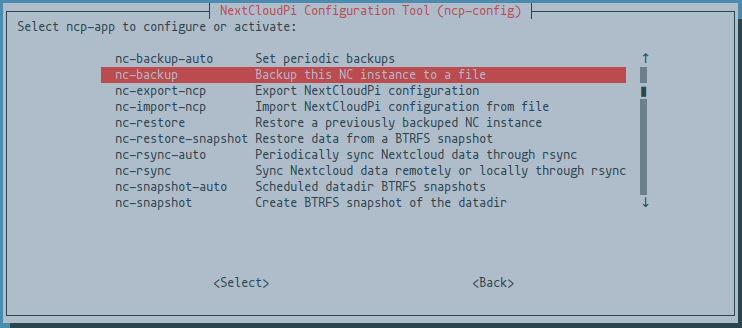
docker run --detach \
--publish 4443:4443 \
--publish 443:443 \
--publish 80:80 \
--volume ncdata:/data \
--name nextcloudpi \
ownyourbits/nextcloudpi $DOMAIN$DOMAIN can also be the IP-address of the host device if you're accessing it via IP-address in your local home network.
Can also be run with the --init flag for zombie process reaping
docker run --detach \
--init \
--publish 4443:4443 \
--publish 443:443 \
--publish 80:80 \
--volume ncdata:/data \
--name nextcloudpi \
ownyourbits/nextcloudpi $DOMAINIt takes a moment to start completely, you can check this with docker logs nextcloudpi until it says Init done.
# Imports the LXC image, replace the X's with version number
lxc image import "NextcloudPi_LXD_vX.XX.X.tar.gz" --alias "nextcloudpi"
# Launches a container from the image
lxc launch "nextcloudpi" ncp
# Starts the container you've launched from the imported image
lxc start ncpUse the install script from tteck to install the LXC container on your Proxmox instance
He has multiple helper scripts available for Proxmox on his website, do go have a look if you're using Proxmox. 
Installation: bash -c "$(wget -qLO - https://github.com/tteck/Proxmox/raw/main/ct/nextcloudpi-v5.sh)"
Default Settings: 2GB RAM - 8GB Storage - 2vCPU
(Check his website if this has changed and we haven't had the time to update it here yet, it's located under: Media - Photo > NextcloudPi LXC)
Thenk you tteck  for making the helper script & letting us use this for Proxmox installations
for making the helper script & letting us use this for Proxmox installations 
You can find his GitHub repository with his helper scripts here.
Packages
apt-utilsapt-transport-httpsbuild-essentialbinfmt-supportbinutilsbzip2ca-certificateschrootcroncurldialoglsb-releasejqgitpsmiscprocpswgetwhiptailqemuqemu-user-staticdocker (If you're building a Docker image)lxd (If you're building an LXD/LXC container image)git clone https://github.com/nextcloud/nextcloudpi.git
cd nextcloudpi
./build/build-SD-rpi.sh./build-SD-armbian.sh odroidxu4 # supported board code nameIn order to build & push the Docker image to your repository, you'll also need to change the username, repo and tags in the script to match your credentials at Docker Hub.
git clone https://github.com/nextcloud/nextcloudpi.git
cd nextcloudpi
build/build-docker.sh x86
build/build-docker.sh armhf
build/build-docker.sh arm64./build/build-LXD.shNextcloudPi can be installed in any architecture running the latest Debian
Note: this assumes a clean Debian install, and there is no rollback method
This is executed as root as indicated by the #
# curl -sSL https://raw.githubusercontent.com/nextcloud/nextcloudpi/master/install.sh | bashIf you're not root you can run it with sudo like so
curl -sSL https://raw.githubusercontent.com/nextcloud/nextcloudpi/master/install.sh | sudo bash(Use the Forum for Support questions please, there's a NCP tag available, it will bridge your post to the Matrix and Telegram chats)
Please login to review this project.
No reviews for this project yet.
Easy to install self-hosting platform for Windows, MacOS, a…
Your very own offline-first privacy-centric open-source dat…
A full computer management website. With MeshCentral, you c…
Comments (0)
Please login to join the discussion on this project.